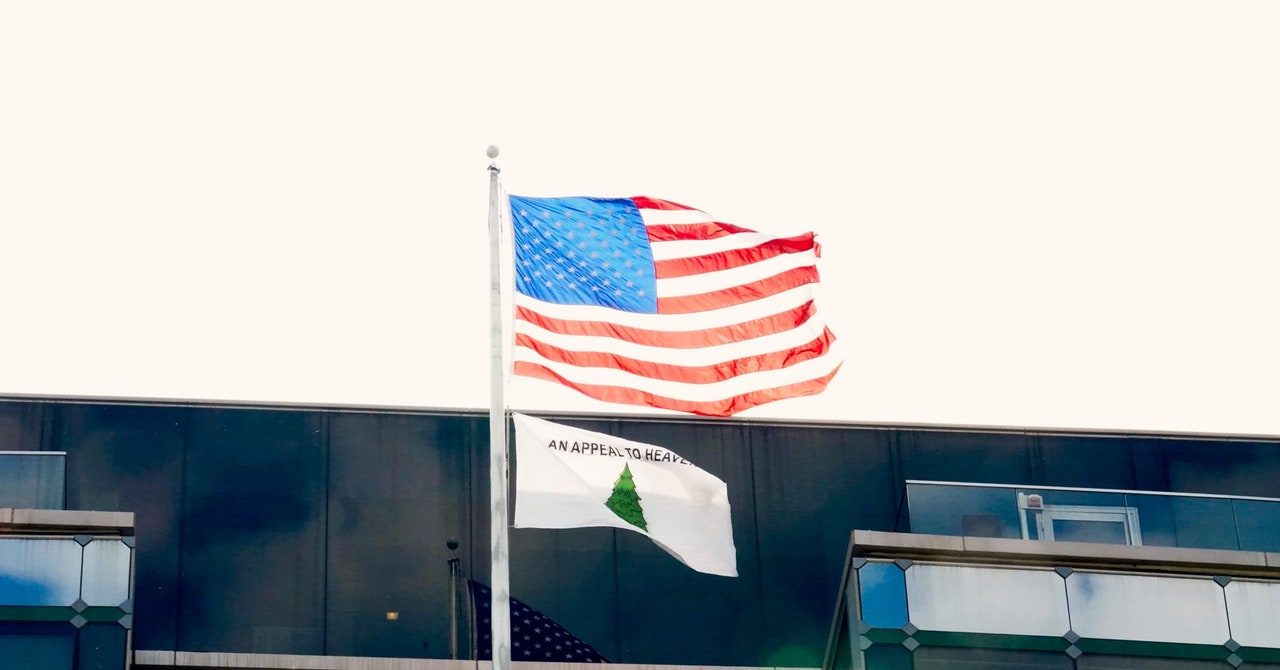In addition to shutting off motion smoothing, Filmmaker Mode deactivates or limits sharpening—which can boost fine detail and the edges around objects to the point where they look less natural—and turns off noise reduction, which can make images look soft. It shuts down other dynamic image “enhancements” the TV might apply to the picture, too. Again, these are all added processing effects that degrade image quality.
In our TV labs, we now start our testing using Filmmaker Mode, when it’s available, then make further adjustments as needed.
“We’ve found that Filmmaker Mode closely matches our optimized settings after we make several adjustments, such as turning off unwanted processing, selecting the right color temperature, and fine-tuning the color settings,” says Claudio Ciacci, CR’s program leader for TV testing. “Putting the TV into Filmmaker Mode gets you into the right image-quality ballpark, though you may still want to do a few tweaks.”
However, this preset assumes that you’ll be watching your TV in a darker room environment, so you may want to raise the brightness level a bit if you’ll be watching in a brighter room. The organizations behind Filmmaker Mode are currently working on recommendations for appropriate ambient lighting adjustments when a TV is used in brighter viewing environments.
If you want to try Filmmaker Mode, certain TVs from LG and others can automatically switch to the feature when the set detects a flag in the content’s metadata. Generally, you’re asked if you’d like the TV to activate the preset when compatible content is detected. On other sets, you can engage Filmmaker Mode manually in the picture settings menu, or via a button on the remote control, though we actually haven’t seen that option yet.
If you decide you don’t want Filmmaker Mode, you can easily turn it off in the same menu.